System Settings
|
AGi32 is a very robust software program with many features that can be customized to meet your needs. Access to these features is through the program’s System Settings command from the Tools menu or the rightmost button on the Main toolbar. The following areas are the most likely to be used during your early work. You are encouraged to explore as time allows. |
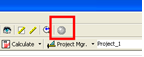
|
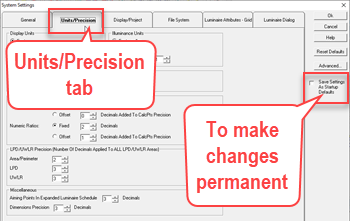
|
Setting the Units can be done easily on an as-needed basis. Access to these settings can be from the Systems Settings button or the Units button on the Status Bar across the base of the screen. Units: AGi32 can mix and match units as desired and convert from one system to another if necessary. If you would like the change to remain permanent for the next start of AGi32, be sure to select the Save Settings as Startup Defaults box. This applies to any changes made in System Settings. |
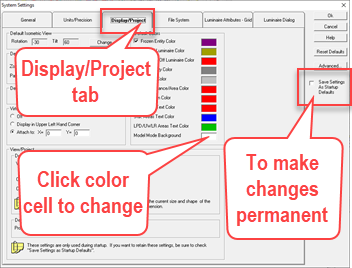
|
AGi32’s default background color for Model mode is white. Some prefer black or another color. This is easily changed from the Display/Project tab in System Settings, as shown here. Be sure to select the Save Settings as Startup Defaults box if you want the change to be permanent. |
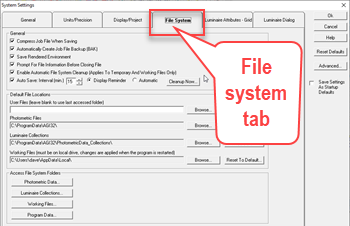
|
Details associated with the various file-centric activities carried out by AGi32 are located in the File System tab of the System Settings dialog. Here you will find control over the creation of automatic backup files (*.BAK), the Autosave interval, file compression, and more. AGi32 also contains a detailed setup of default file locations to facilitate your work and possible sharing across a network with other users. To change the default location of any of the file types listed, click the appropriate Browse button and navigate to the new location from the pop-up dialog. |


